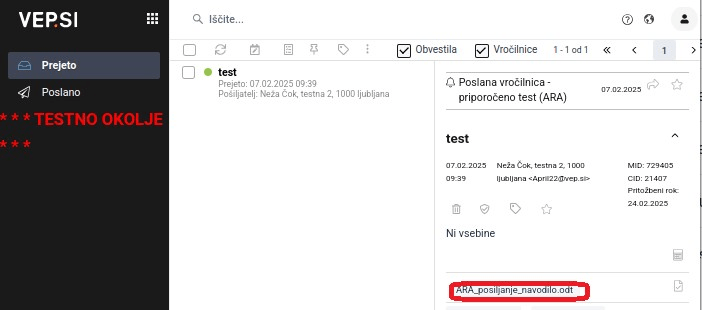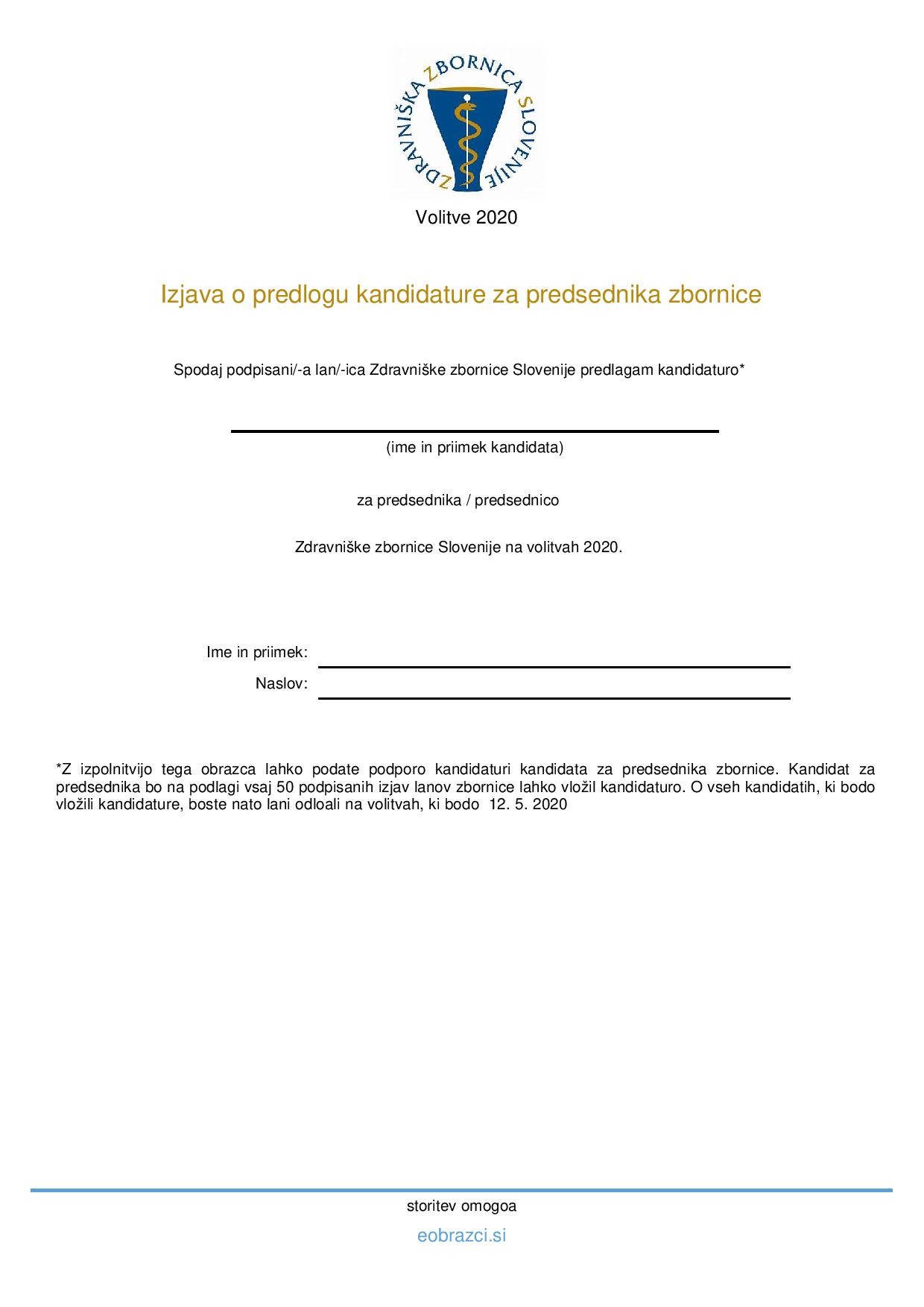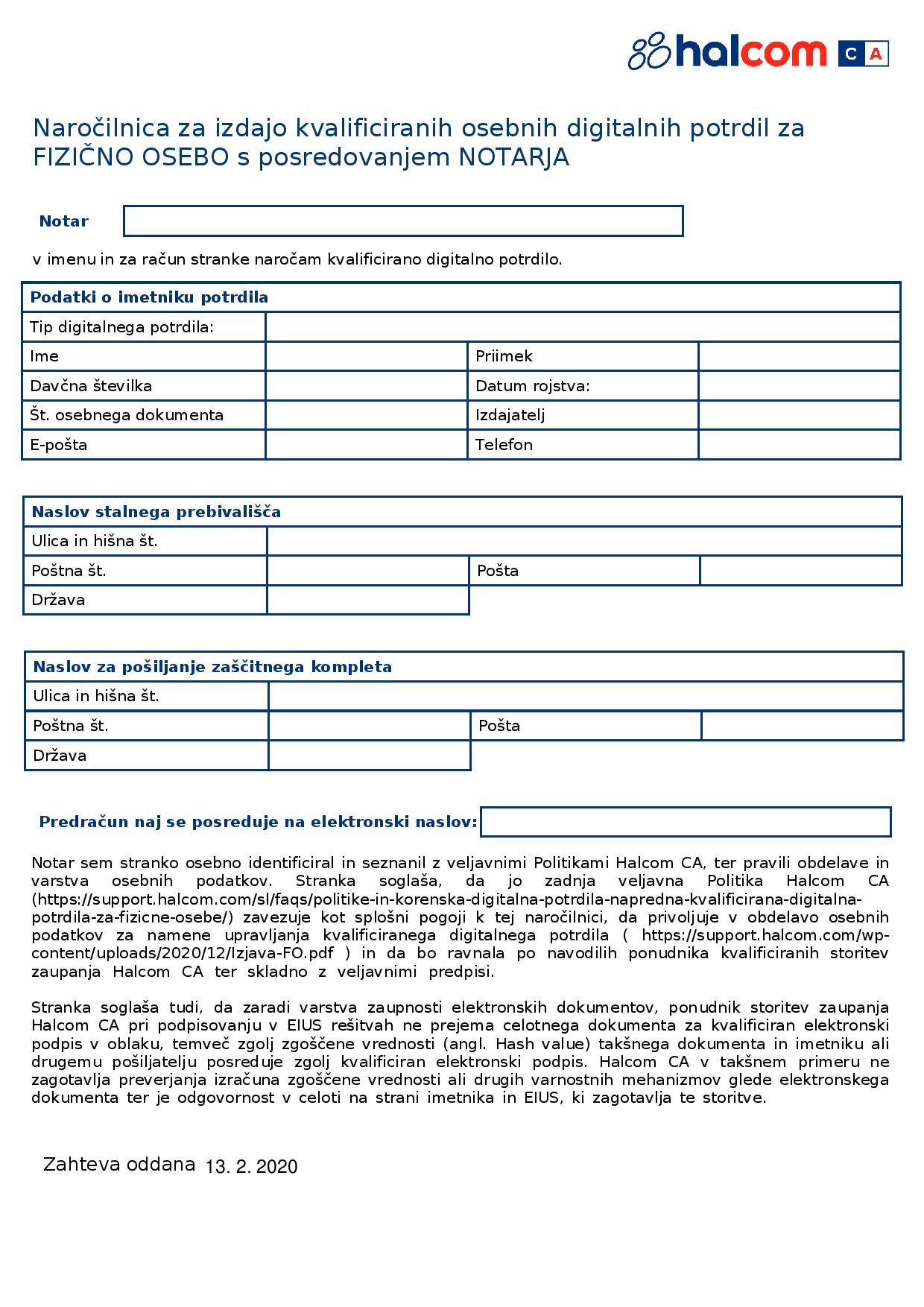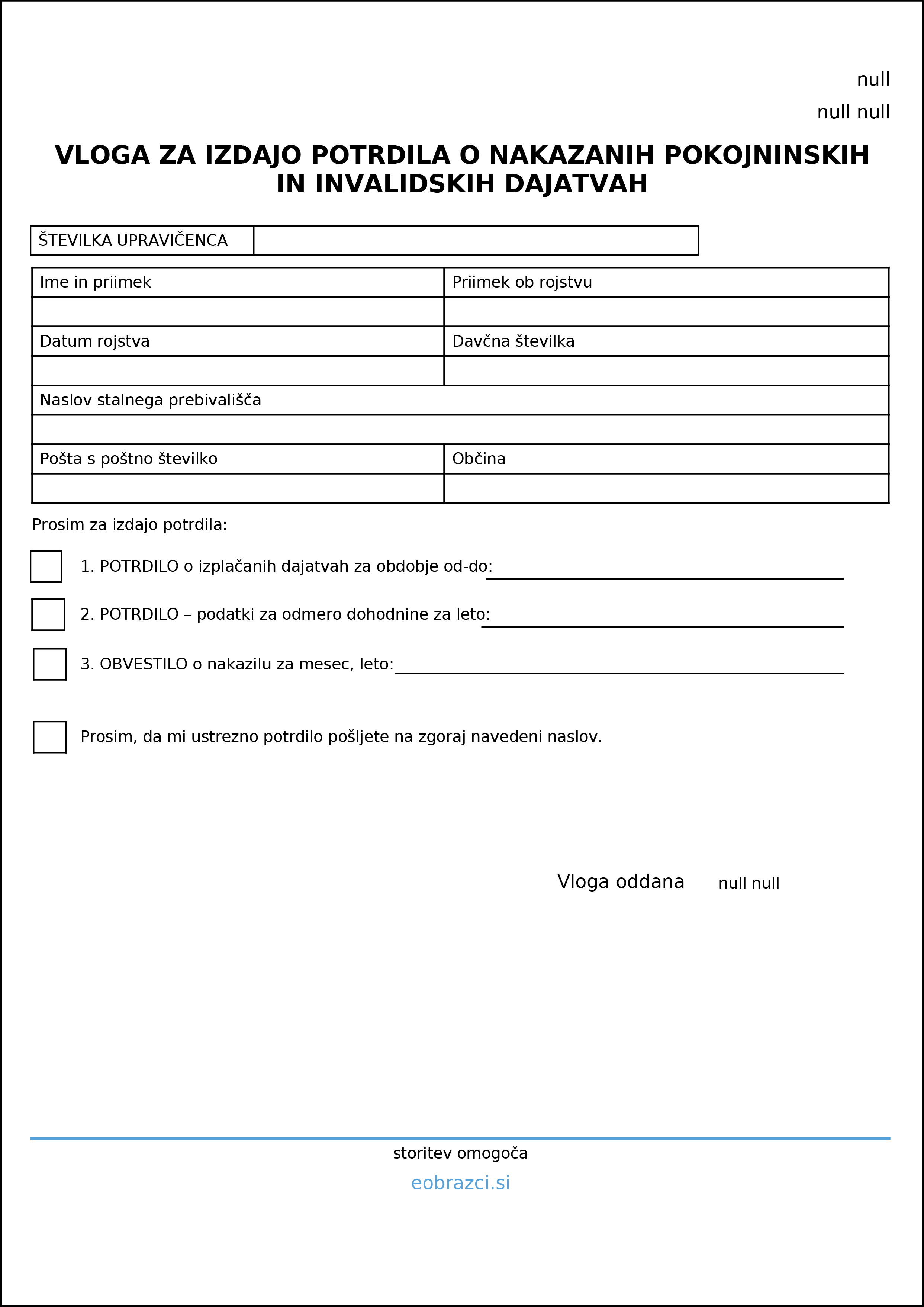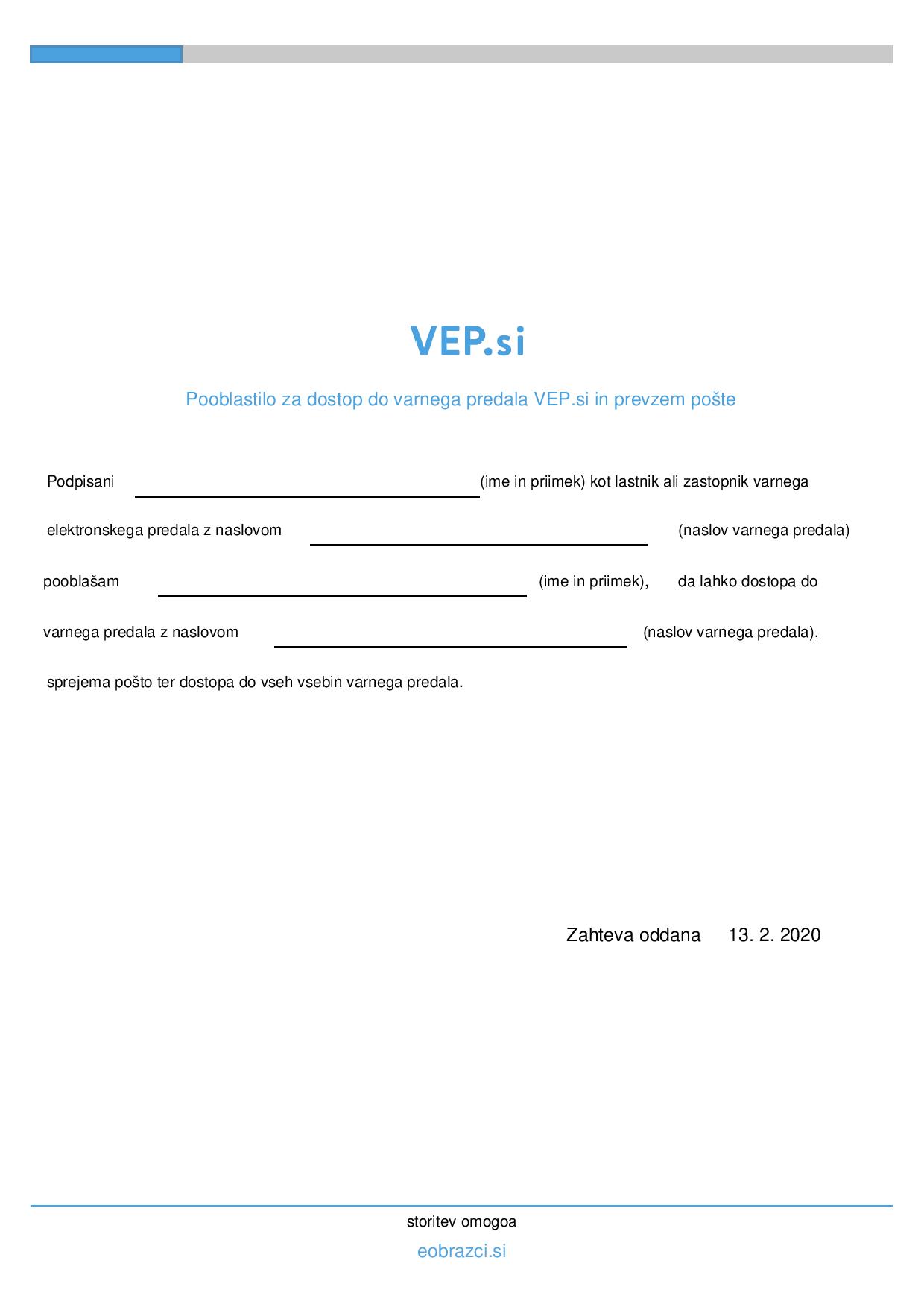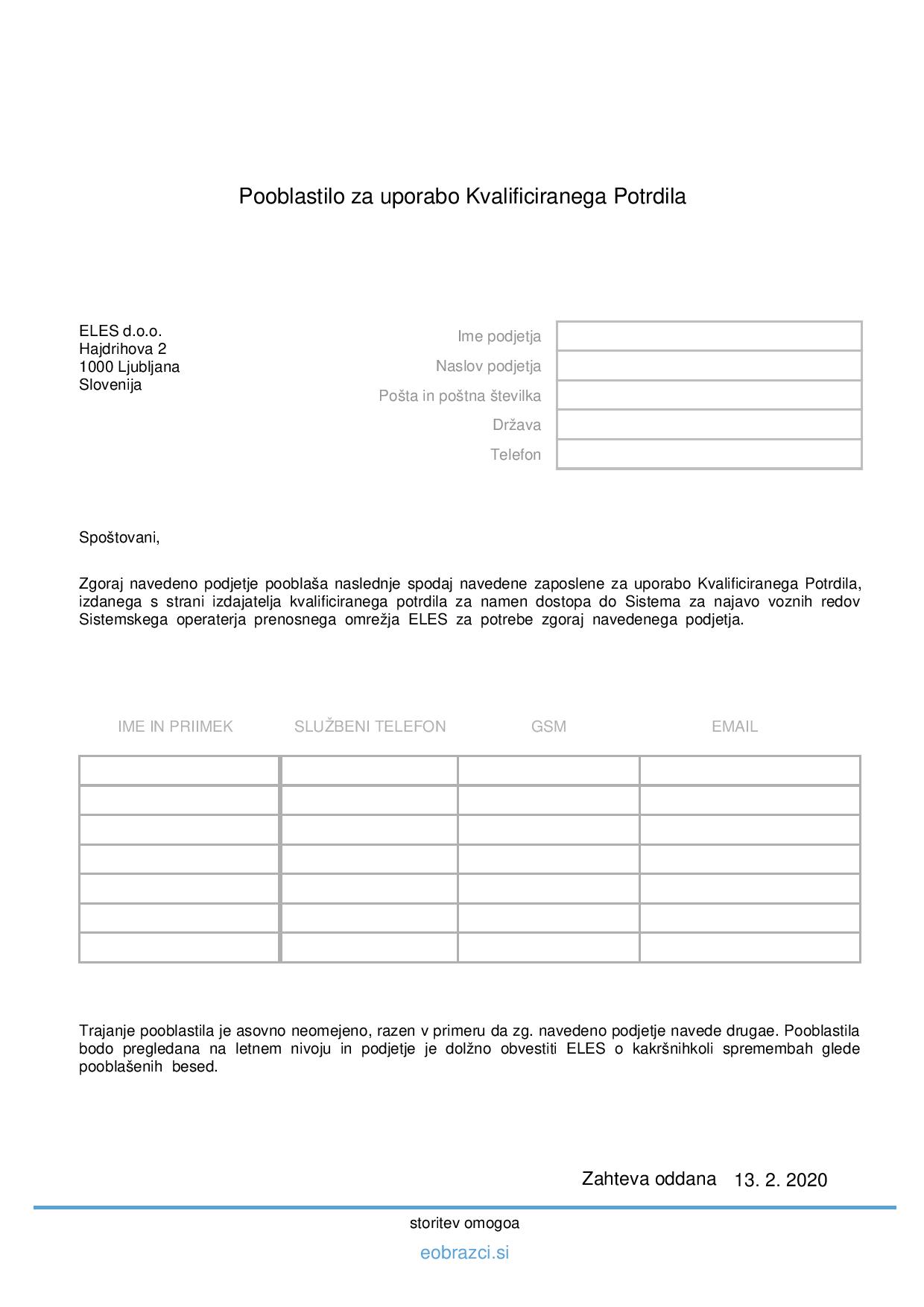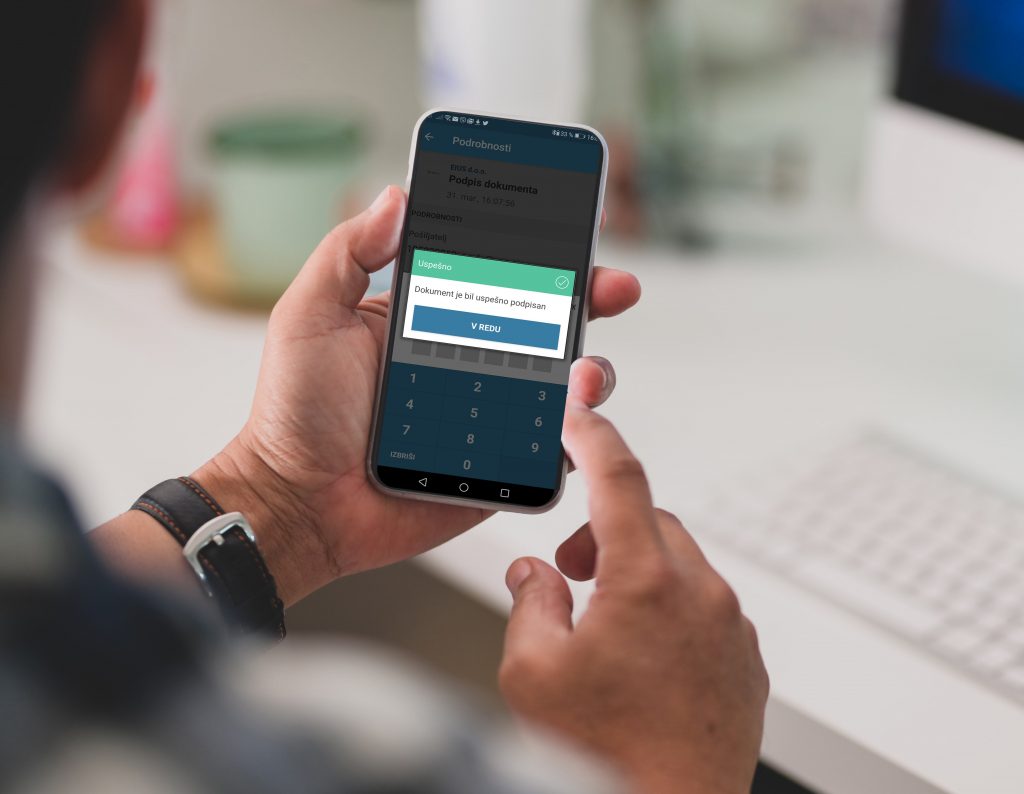If the recipient does not have a secure email box (non-registered recipient), but you know their email address and would like to send them a message via the secure electronic delivery system, you can do this by entering a regular email address (e-mail) for the recipient’s address and selecting the ARA sending procedure.
As soon as you enter an address for the recipient that is not in the secure mailbox system in VEP.si, the application will warn you and automatically change the sending procedure to the ARA procedure. In the new window, enter all the required data for entering a new recipient and confirm with the “Add” button.
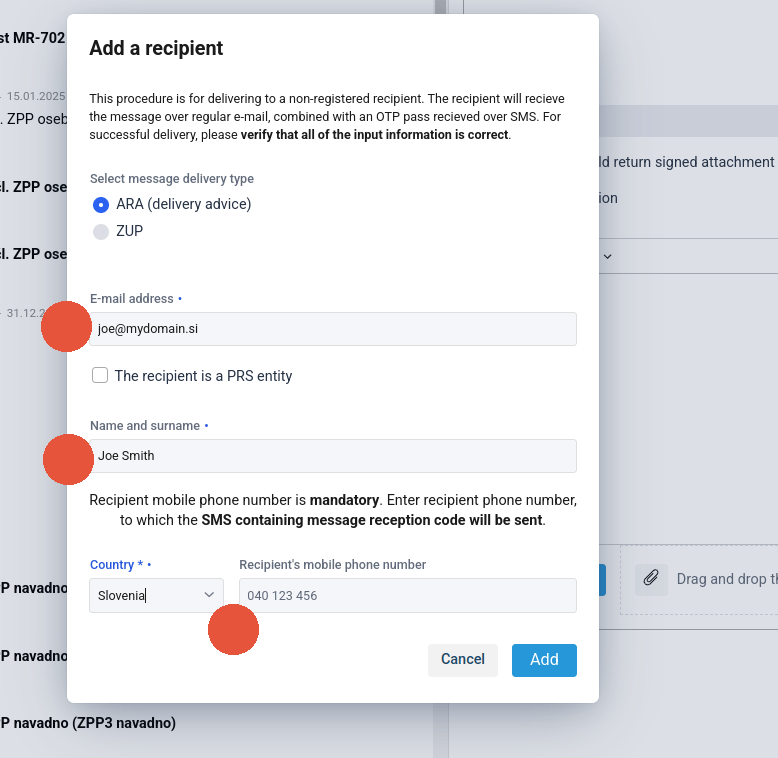
If the recipient is a PRS entity (Slovenian Business Register entity) , after entering the recipient’s email address, we can mark “The recipient is a PRS entity“. Enter the company registration number, the company name will be filled in automatically.
WARNING: When sending registered email, the recipient has 15 days to collect the shipment. If the recipient does not collect the shipment within this period, it will be returned to the sender.
You will fill in the form with the required information and, if desired, add a covering text and an attachment. Finish with “Sign and send“.
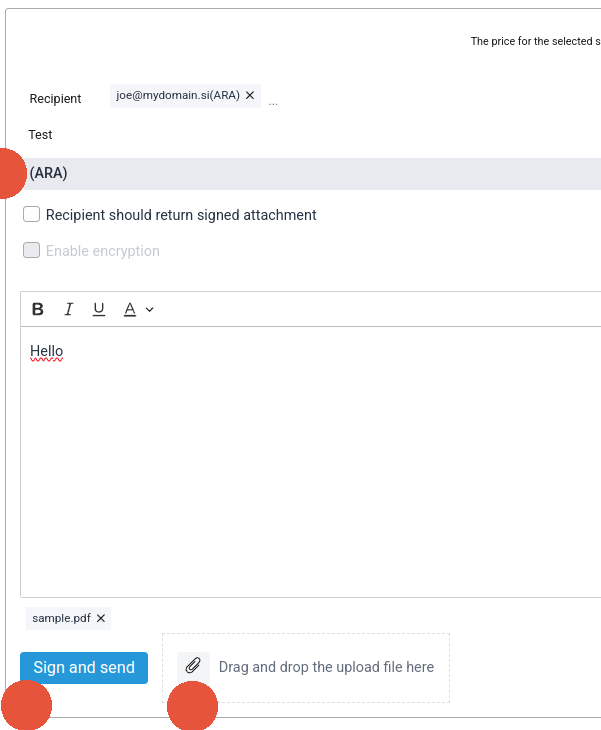
If the user already has a registered secure email box, the application will alert you after clicking the “Add” button. In this case, you have the option of sending to an existing mailbox, or to a new one that will be open for collection of your registered mail.
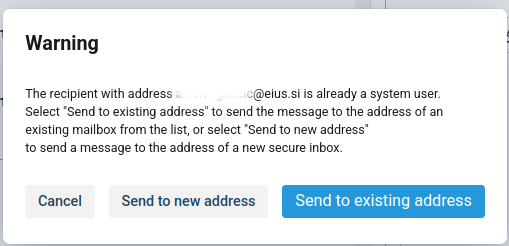
Receiving ARA registered mail
The recipient receives a notification of the arrival of the registered mail to their email address and an SMS notification to their mobile number.
To access the registered mail, the receiver must click on the link provided in the email message.
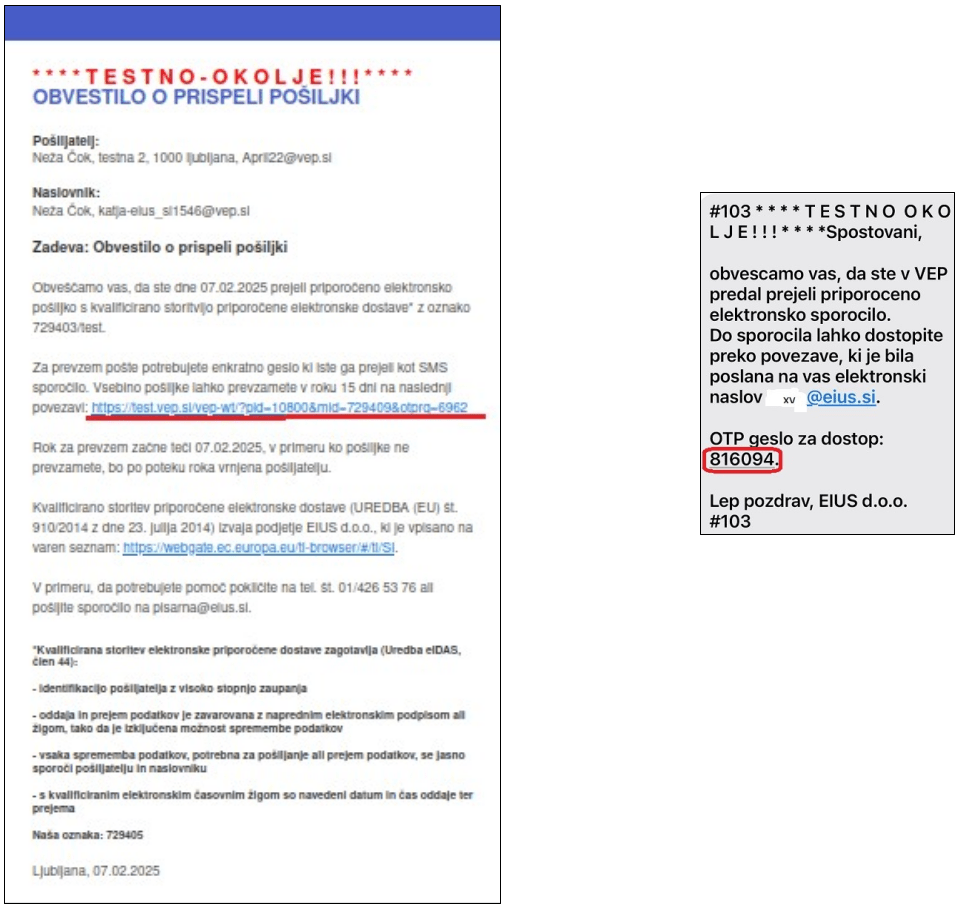
In the “Login” dialog box, select “OTP reception“
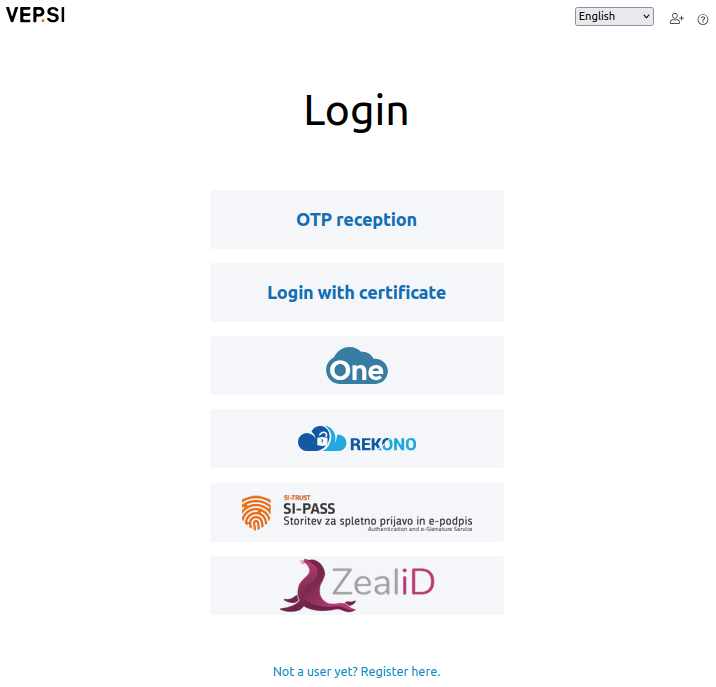
and enters the OTP password received on the mobile phone and confirms by clicking on “Confirm reception“
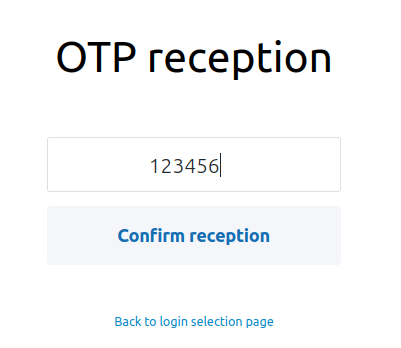
The recipient enters the so-called “temporary” secure email box, where they must collect the shipment. First, they click on “Collect and sign the delivery note” and then “Sign“.
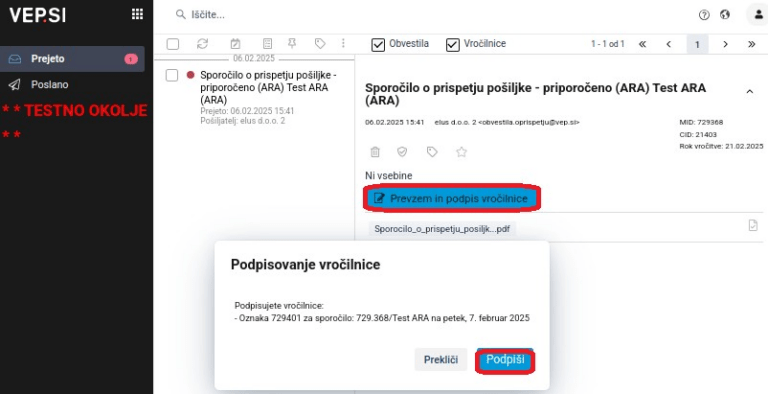
A message appears and an attachment with the content being downloaded to your computer.